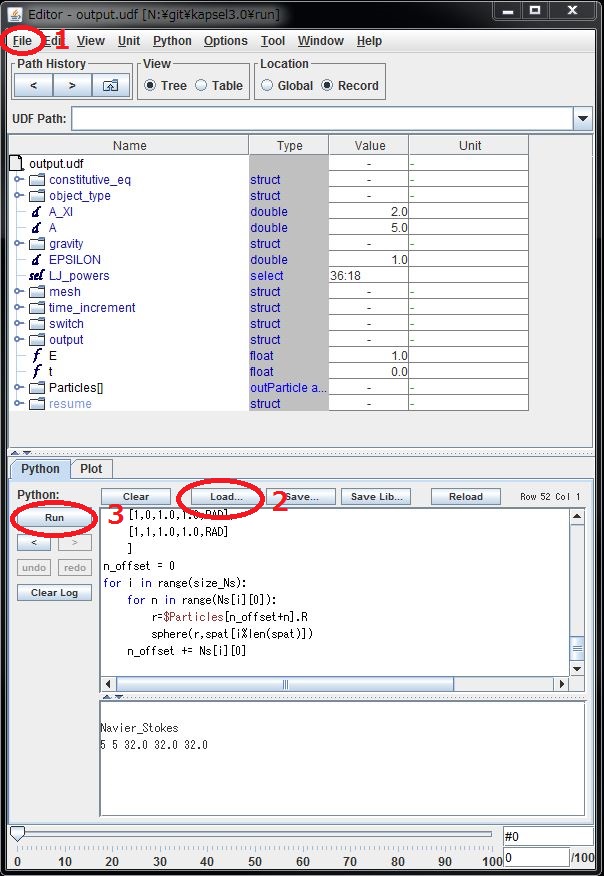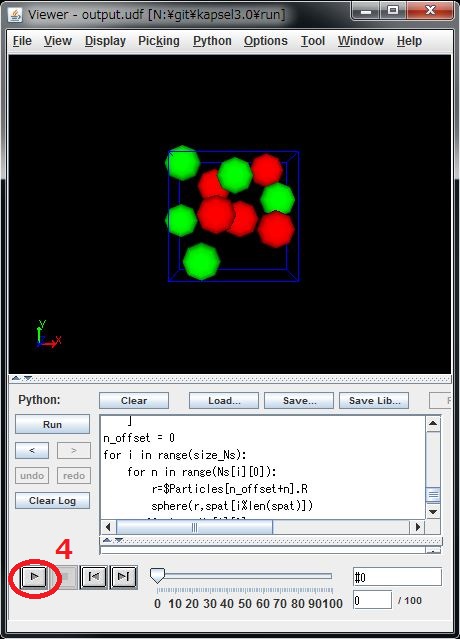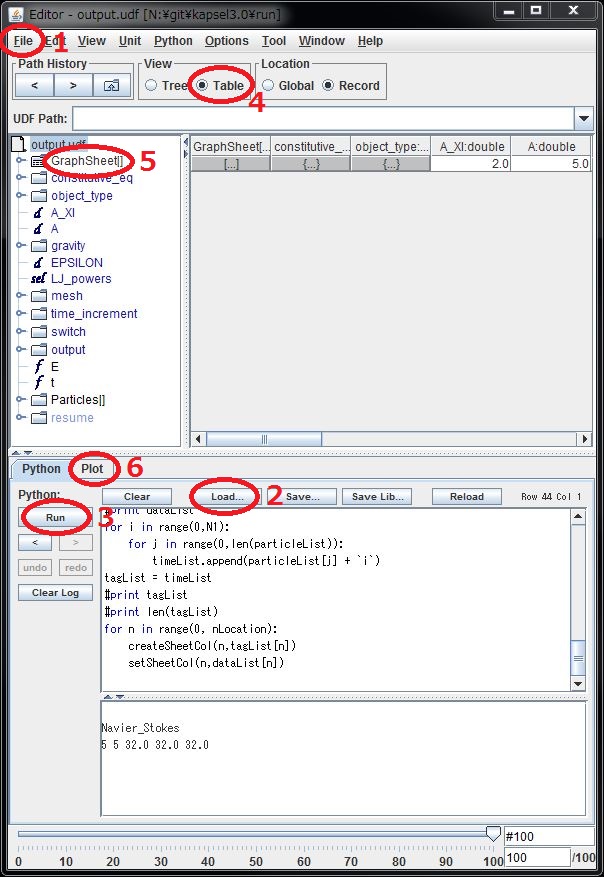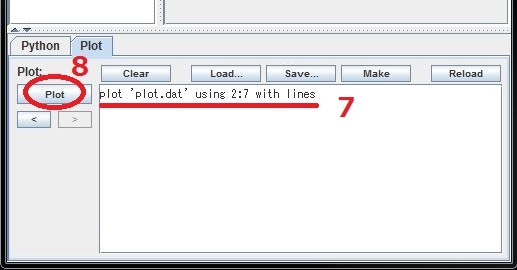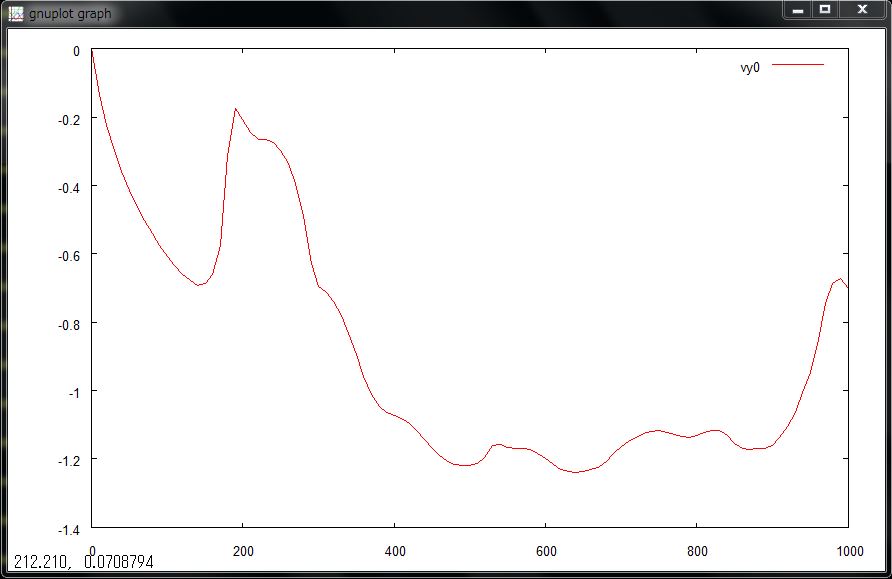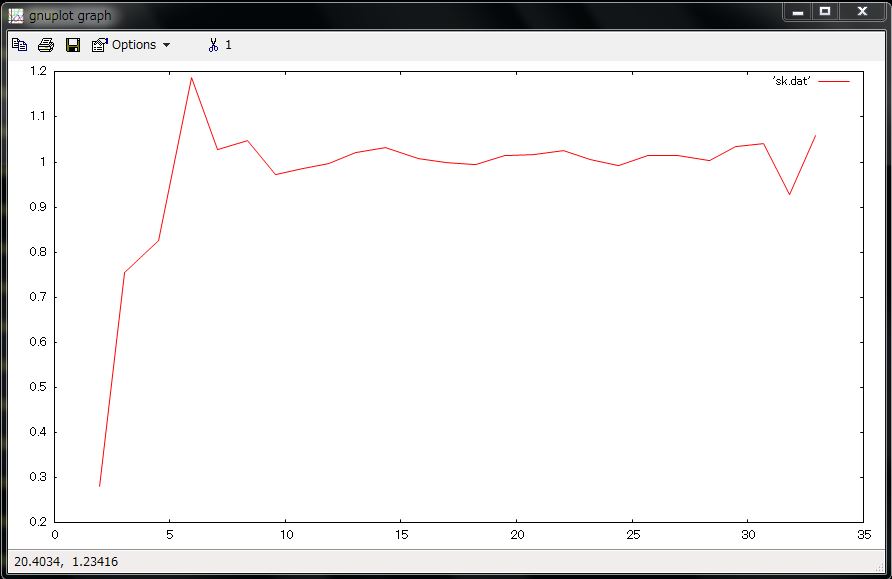Step-by-step instructions to install & run KAPSEL †
What you need to use KAPSEL †
- Windows + Cygwin* or Linux (*Cygwin 64-bit will work fine, but if not, use Cygwin 32-bit instead.)
- gcc and make
- GOURMET (included in OCTA distribution package)
- KAPSEL source codes & examples
- kapsel3.33.zip [2018/02/09] Compatible with OCTA8.3 with Python3
- &ref(): File not found: "kapsel3.32.zip" at page "Install"; [2017/04/04]
- &ref(): File not found: "kapsel3.31.zip" at page "Install"; [2016/01/27]
- &ref(): File not found: "kapsel3.30.zip" at page "Install"; [2015/11/09]
- &ref(): File not found: "kapsel3.20.zip" at page "Install"; [2015/01/19]
- &ref(): File not found: "kapsel3.12b.zip" at page "Install"; [2014/10/21] (NOTE: fixes bug in v3.12)] Docs for For HDF-5 and Paraview:
 kapsel_3.1.pdf
kapsel_3.1.pdf  paraview_howto.pdf
paraview_howto.pdf
- &ref(): File not found: "kapsel3.07.zip" at page "Install"; [2013/11/13]
- &ref(): File not found: "kapsel3.06.zip" at page "Install"; [2013/07/03]
- &ref(): File not found: "kapsel3.05.zip" at page "Install"; [2013/06/17]
- &ref(): File not found: "kapsel3.04.zip" at page "Install"; [2013/06/15]
- &ref(): File not found: "kapsel3.03.zip" at page "Install"; [2013/06/12]
STEP 0: Linux or Windows? †
- To build KAPSEL on Linux, goto STEP 1.
- To build KAPSEL on Windows, install "Cygwin" first, then goto STEP 1. Be sure to include "gcc", "make" (both exist under "Devel" tree). Both 32-bit and 64-bit cygwin should work fine.
- KAPSEL can be build also on Mac OS-X. (not officially supported)
STEP 1: Download and install OCTA/GOURMET †
- Visit OCTA-BBS and Download an appropriate version of KAPSEL installation package.
Please contact us [kapsel.dev@gmail.com] if any troubles take place.
- In the following STEPS, OCTA8.# is assumed to be installed in /usr/local/OCTA8# (Linux) or C:\OCTA8.# (Windows).
STEP 2: Build "libplatform" †
- "libplatform" is an I/O library developed by OCTA project. One needs this library to access to UDF-formatted files.
> su
> cd /usr/local/OCTA8#/GOURMET/src
> ./configure
> make
> make install
- For Windows:
- Logon Windows with an administrator authorization
- Open Cygwin terminal window
$ ln -s /cygdrive/c/OCTA8.#/ /usr/local/.
$ cd /usr/local/OCTA8.#/GOURMET/src
$ ./configure
$ make (in case of error, make CCOPT=)
$ make install
- See manuals for more detailed information on libplatform
STEP 3: Download "KAPSEL" source code †
- You can download KAPSEL source codes & examples at the top of this page.
STEP 4: Build "KAPSEL" binary executable †
> unzip kapsel3.*.zip
> cd kapsel3.*
- You may modify GOURMET_HOME_PATH in the attached "Makefile" so that the library "libplatform.a" is correctly linked.
> make 'ENV=CYGWIN' (Cygwin on Windows)
or
> make 'ENV=GCC' (gcc on Linux)
or
> make 'ENV=ICC' (icc on Linux)
or
> make 'ENV=ICC_MKL_OMP' (icc + MKL + OpenMP on Linux)
or
> make clean (clean-up working files)
STEP 5: Test run †
> cd UDF
> ../kapsel -Iinput.udf -Ooutput.udf -Ddefine.udf -Rrestart.udf
#using input.udf as input
#using output.udf as output
#using define.udf as definition
#using restart.udf as restart
...
#output.udf end.
#restart.udf end.
#Simulation has ended!
#Total Running Time (s): 24.77
# (m): 0.41
# (h): 0.01
#Average Step Time (s): 0.02
# (m): 0.00
# (h): 0.00
- If you see a command-line output as shown above, KAPSEL has been successfully built and run.
STEP 6: Visualization of simulation data †
- The sample input.udf conduct a simulation of sedimenting 5-heavier + 5-lighter particles in Newtonian fluid, which is resolved by a 32x32x32 CFD grids. It takes less than a minute to be completed. If this sample successfully run, "output.udf" will be created. You can visualize various simulation data using python script from Gourmet. Three simple examples are shown below.
- Common procedure
- Start GOURMET
- Open "output.udf" ("File" -> "Open" -> Open "output.udf").
- Watching variables on Gourmet
- Instantaneous positions and velocities of all the particles can be seen as variables in "Particles[]". Use slide bar at the bottom of GOURMET viewer window to see variables at different time steps.
- Making an animation on GOURMET
- Go down to "Python" panel, and click "Load"
- Open "particleshow.py", and click "Run"
- A new window will open, then click the playback button there.
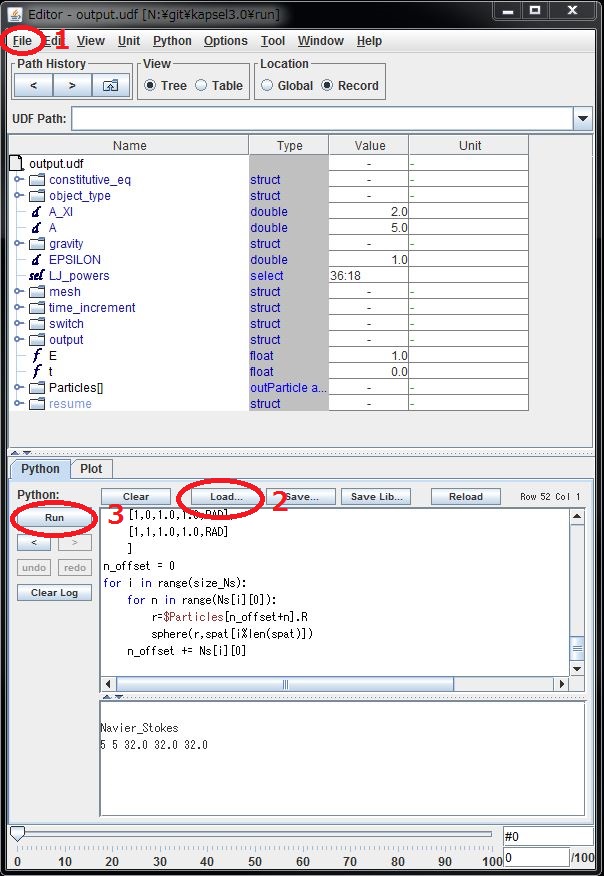
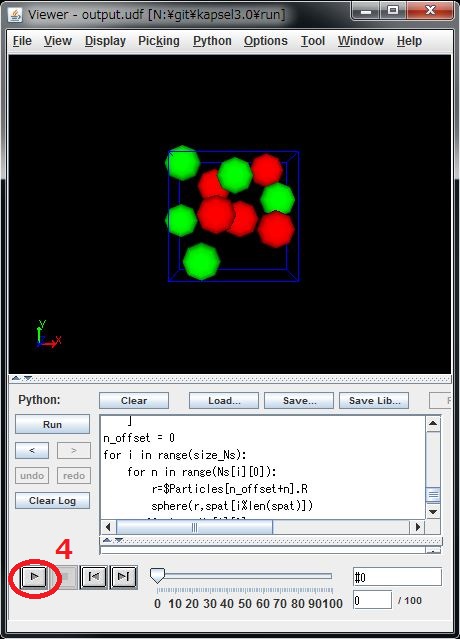
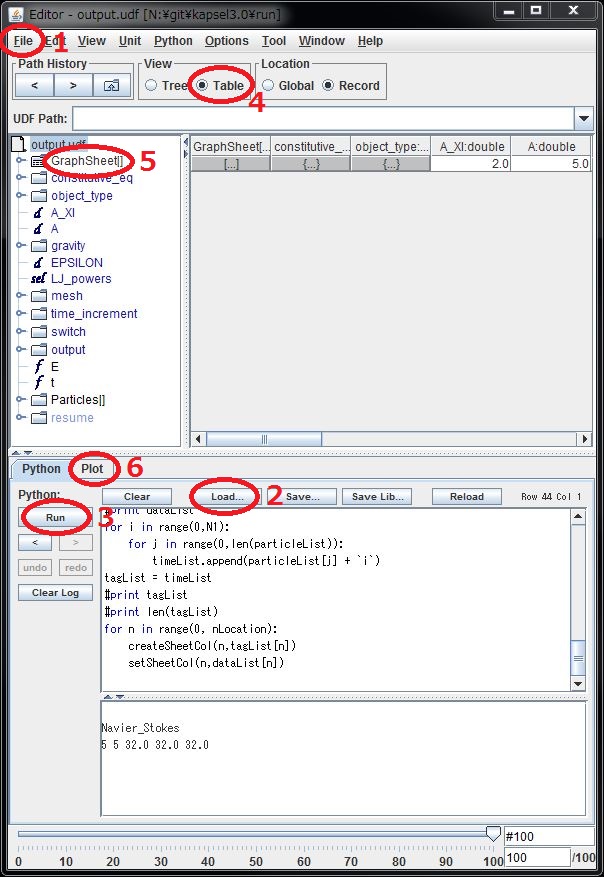
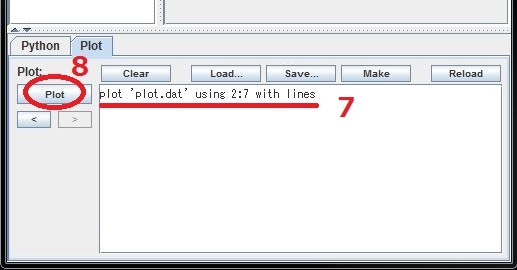
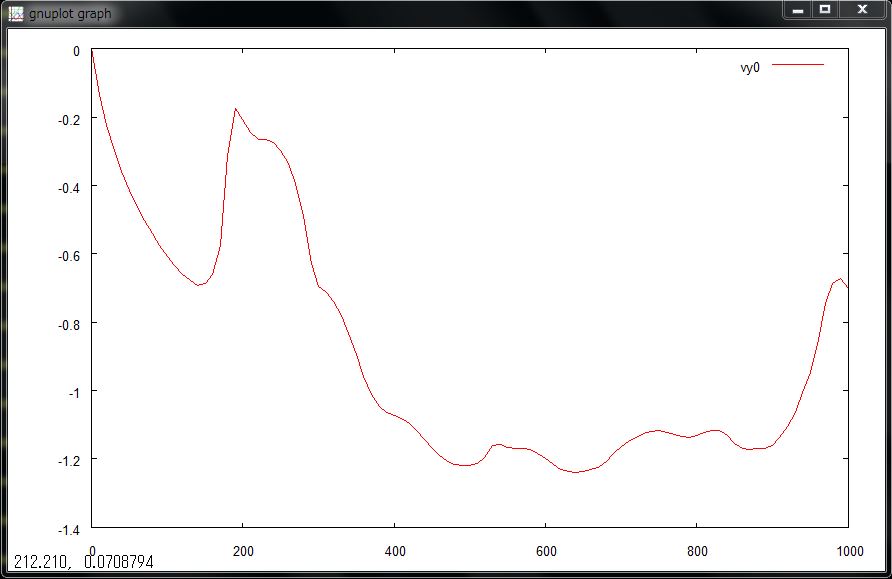
STEP 7: Analyzing simulation data †
- The history of simulation run (instantaneous positions and velocities of particles) is stored in "output.udf". One can access to this file by one of the following methods.
- Python program. Please read the manual below for more general information on accessing UDF using Python.
- Fortran or C program with libplatform. Please read the manual below more general information on accessing UDF using Fortran or C.
- KAPSEL returns several important data to stderr as well (temporal stress etc). It usually appears in command line, but one can redirect stderr to a file as follows.
 kapsel_3.1.pdf
kapsel_3.1.pdf  paraview_howto.pdf
paraview_howto.pdf libplatform_eng.pdf
libplatform_eng.pdf libplatform_jpn.pdf
libplatform_jpn.pdf pythoninterface_eng.pdf
pythoninterface_eng.pdf PythonInterface_jpn.pdf
PythonInterface_jpn.pdf libplatform_eng.pdf
libplatform_eng.pdf libplatform_jpn.pdf
libplatform_jpn.pdf