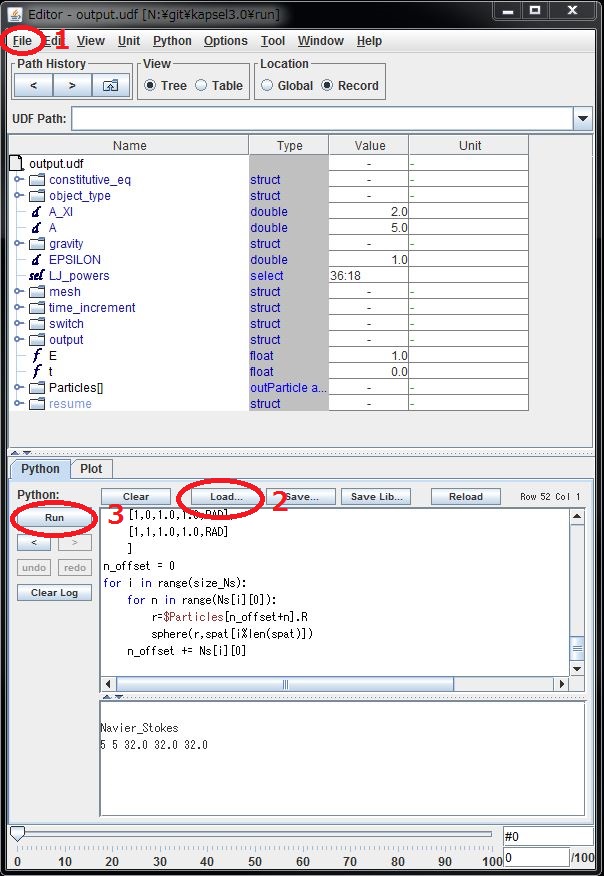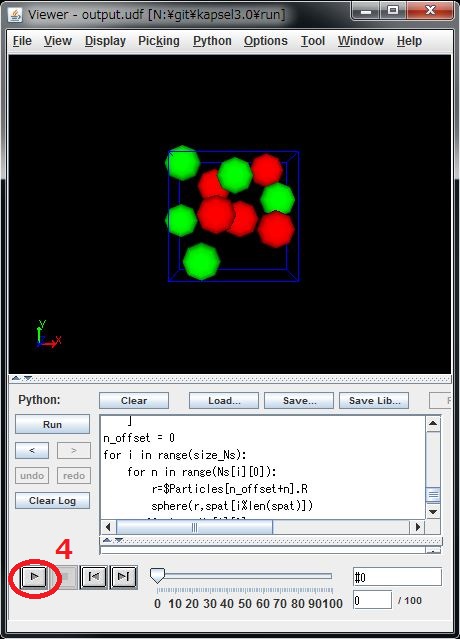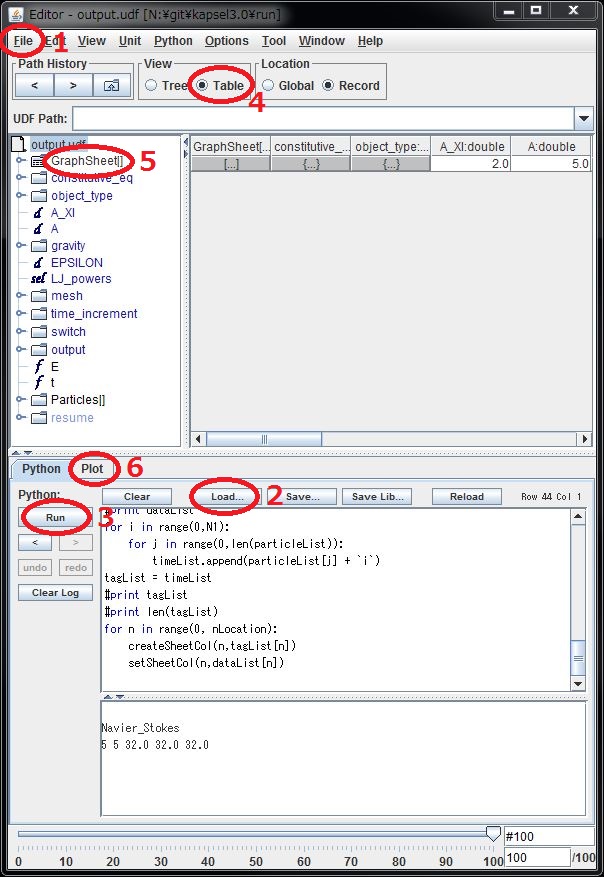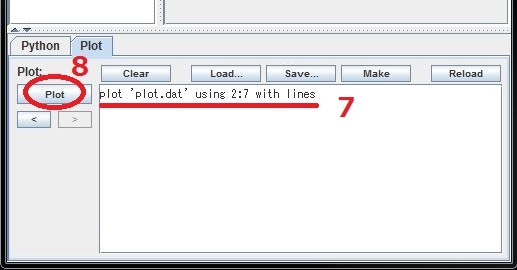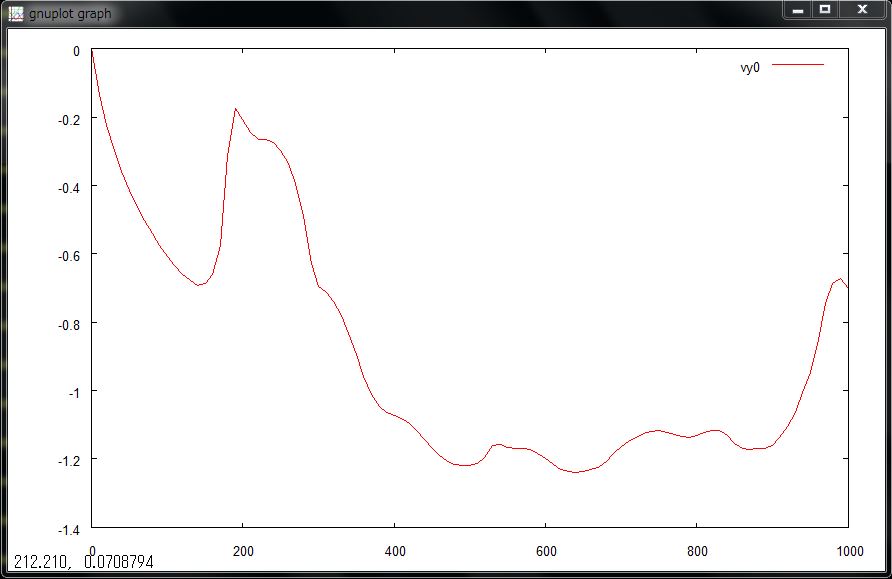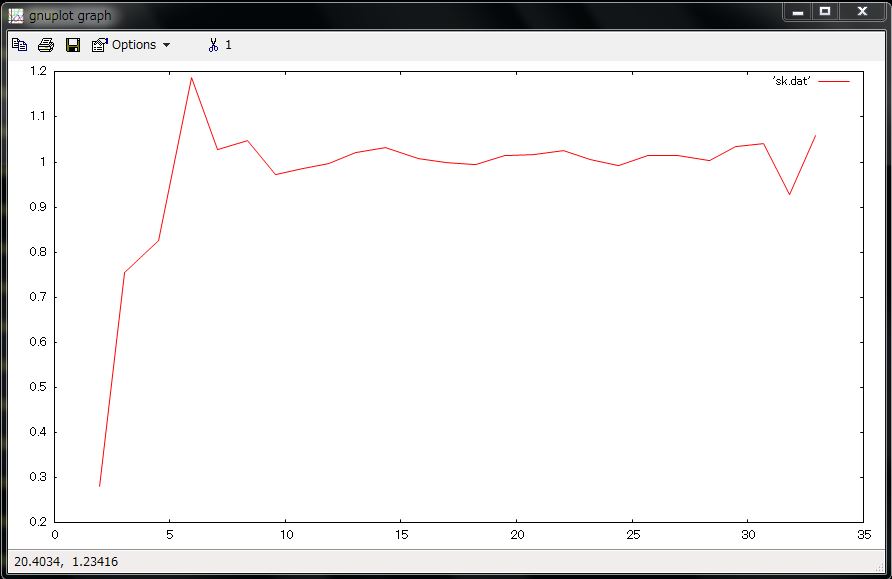Step-by-step instructions to install & run KAPSEL †
What you need to use KAPSEL †
- Windows + Cygwin* or Linux (*Cygwin 64-bit will work fine, but if not, use Cygwin 32-bit instead.)
- gcc and make
- GOURMET (included in OCTA distribution package)
- KAPSEL source codes & examples
- kapsel3.40.zip [2018/04/01] Performance improvements by use of FFTW and memory optimization. Policy change in handling periodic boundary conditions in input.udf and restart.udf.
- kapsel3.35.zip [2018/03/15] Bug fix around HDF5 file handling.
- kapsel3.34.zip [2018/03/06] Bug fix effective only when switch.INIT_distribution.type=user_specify
- kapsel3.33.zip [2018/02/09] Compatible with OCTA8.3 with Python3
STEP 0: Linux, Windows, or Mac? †
- To build KAPSEL on Linux, goto STEP 1.
- To build KAPSEL on Windows, install "Cygwin" first, then goto STEP 1. Be sure to include "gcc", "make" (both exist under "Devel" tree) and libfftw3-devel (under "Math" tree). Both 32-bit and 64-bit cygwin should work fine.
- KAPSEL can be build also on Mac OS-X (not officially supported). By default, gcc command calls clang compiler which is not fast. You may install gcc and fftw separately by yourself to achieve better performance.
STEP 1: Download and install OCTA/GOURMET †
- Visit OCTA-BBS and Download an appropriate version of KAPSEL installation package. Please contact us [kapsel.dev@gmail.com] if any troubles take place.
- In the following STEPS, OCTA8.# is assumed to be installed in /usr/local/OCTA8# (Linux/Mac) or C:\OCTA8.# (Windows).
STEP 2: Build "libplatform" †
- "libplatform" is an I/O library developed by OCTA project. One needs this library to access to UDF-formatted files.
- You may have to install additional software such as Java(JDK) and Python3 to build libplatform.
- For Linux:
> su > cd /usr/local/OCTA8#/GOURMET/src > make clean > ./configure > make > make install
- For Windows:
- Logon Windows with an administrator authorization
- Open Cygwin terminal window
$ ln -s /cygdrive/c/OCTA8.# /usr/local/OCTA8# $ cd /usr/local/OCTA8#/GOURMET/src $ make clean $ ./configure $ make (in case of error, make CCOPT=) $ make install
- In my environment, I had to do the following before "./configure".
> touch aclocal.m4 > touch config.h.in > touch Makefile.in > touch configure
- For Mac:
- with gcc-7
> cd /usr/local/OCTA8#/GOURMET/src > make distclean; make clean > ./configure CC=gcc-7 CXX=g++-7 > make > sudo make install > mv ../lib/macosx/libplatform.a ../lib/macosx/libplatform_gcc-7.a
- or with clang
> ./configure CC=clang CXX=clang++
- In my environment, gourmet doesn't start properly after building libplatform. Please do the following if so.
> cd .. > Make-All.sh
- See manuals for more detailed information on libplatform
- English:
 libplatform_eng.pdf
libplatform_eng.pdf - Japanese:
 libplatform_jpn.pdf
libplatform_jpn.pdf
- English:
STEP 3: Download "KAPSEL" source code †
- You can download KAPSEL source codes & examples at the top of this page.
STEP 4: Build "KAPSEL" binary executable †
> unzip kapsel3.*.zip > cd kapsel3.*
- You may modify GOURMET_HOME_PATH in the attached "Makefile" so that the library "libplatform.a" is correctly linked.
- "*" indicates the performance.
- Clean-up working files first.
> make clean
- with Ooura FFT (easy to build but slow, not compatible with OpenMP)
> make ENV=CYGWIN (Cygwin on Windows)* or > make ENV=GCC (gcc on Linux)* or > make ENV=ICC (icc on Linux)* or > make ENV=GCC_MAC (gcc on Mac)* or > make ENV=CLANG (clang on Mac)
- with Intel MKL (as fast as FFTW, compatible with OpenMP)
> make ENV=ICC FFT=IMKL (icc on Linux)** or > make ENV=ICC_OMP FFT=IMKL (icc on Linux, OpenMP)***
- with FFTW (faster than Ooura, compatible with OpenMP)
> make ENV=CYGWIN FFT=FFTW (Cygwin on Windows)** or > make ENV=CYGWIN_OMP FFT=FFTW (Cygwin on Windows, OpenMP)*** or > make ENV=GCC FFT=FFTW (gcc on Linux)** or > make ENV=GCC_OMP FFT=FFTW (gcc on Linux, OpenMP)*** or > make ENV=ICC FFT=FFTW (icc on Linux)** or > make ENV=ICC_OMP FFT=FFTW (icc on Linux, OpenMP)**** or > make ENV=GCC_MAC FFT=FFTW (gcc-7 on Mac)** or > make ENV=GCC_MAC_OMP FFT=FFTW (gcc-7 on Mac, OpenMP)***
- Installation memo of FFTW
- For Windows
- Install "libfftw3-devel" using Cygwin installer.
- For Linux
- Download source file and
- with gcc
./configure CFLAGS="-O3" FFLAGS="-O3" --enable-openmp --enable-threads --enable-shared --disable-fortran make make install
- with icc
./configure --prefix=/opt/fftw/3.3.7 CC=icc CXX=icpc CFLAGS="-O3" FFLAGS="-O3" --enable-openmp --enable-threads --enable-shared --disable-fortran --enable-sse2 --enable-avx --enable-avx2 make make install
- For Mac
- Download source file and
./configure --prefix=/opt/fftw/3.3.7 CC=gcc-7 CXX=g++-7 CFLAGS="-O3" FFLAGS="-O3" --enable-openmp --enable-threads --enable-shared --disable-fortran make sudo make install
STEP 5: Test run †
> cd UDF > ../kapsel -Iinput.udf -Ooutput.udf -Ddefine.udf -Rrestart.udf #using input.udf as input #using output.udf as output #using define.udf as definition #using restart.udf as restart ... #output.udf end. #restart.udf end. #Simulation has ended! #Total Running Time (s): 24.77 # (m): 0.41 # (h): 0.01 #Average Step Time (s): 0.02 # (m): 0.00 # (h): 0.00
- If you see a command-line output as shown above, KAPSEL has been successfully built and run.
STEP 6: Visualization of simulation data †
- The sample input.udf conduct a simulation of sedimenting 5-heavier + 5-lighter particles in Newtonian fluid, which is resolved by a 32x32x32 CFD grids. It takes less than a minute to be completed. If this sample successfully run, "output.udf" will be created. You can visualize various simulation data using python script from Gourmet. Three simple examples are shown below.
- Common procedure
- Start GOURMET
- Open "output.udf" ("File" -> "Open" -> Open "output.udf").
- Watching variables on Gourmet
- Instantaneous positions and velocities of all the particles can be seen as variables in "Particles[]". Use slide bar at the bottom of GOURMET viewer window to see variables at different time steps.
- Making an animation on GOURMET
- Go down to "Python" panel, and click "Load"
- Open "particleshow.py", and click "Run"
- A new window will open, then click the playback button there.
- Using gnuplot on GOURMET
- Go down to "Python" panel, and click "Load"
- Open "plot.py", and click "Run"
- Go up to "View" box, and check "Table"
- Go left and select "Graph Sheet[]".
- go down to "Plot" panel, and type the following in the command box.
> plot 'plot.dat' using 2:7 with lines
- Click "Plot", then you will see the time evolution of Vx of the 1st particle.
STEP 7: Analyzing simulation data †
- The history of simulation run (instantaneous positions and velocities of particles) is stored in "output.udf". One can access to this file by one of the following methods.
- Python program. Please read the manual below for more general information on accessing UDF using Python.
- English:
 pythoninterface_eng.pdf
pythoninterface_eng.pdf - Japanese:
 PythonInterface_jpn.pdf
PythonInterface_jpn.pdf - "sk.py" is a sample python script to calculate the static structure factor S(k) from the temporal particle positions stored in "output.udf". It requires the "numpy" package to handle array variables. You can read and edit the script for your own purposes.
- For Windows: "Start Menu" > "All Programs" > "OCTA2013" > "StartGourmetTerm?"
> python sk.py > gnuplot >> plot 'sk.dat' w line
- English:
- Fortran or C program with libplatform. Please read the manual below more general information on accessing UDF using Fortran or C.
- English:
 libplatform_eng.pdf
libplatform_eng.pdf - Japanese:
 libplatform_jpn.pdf
libplatform_jpn.pdf
- English:
- KAPSEL returns several important data to stderr as well (temporal stress etc). It usually appears in command line, but one can redirect stderr to a file as follows.
- In case of csh or tcsh
> ../kapsel -Iinput.udf -Ooutput.udf -Ddefine.udf -Rrestart.udf >& out
- In case of sh, bash, or Windows command prompt
# ../kapsel -Iinput.udf -Ooutput.udf -Ddefine.udf -Rrestart.udf 2> out
Attach file: