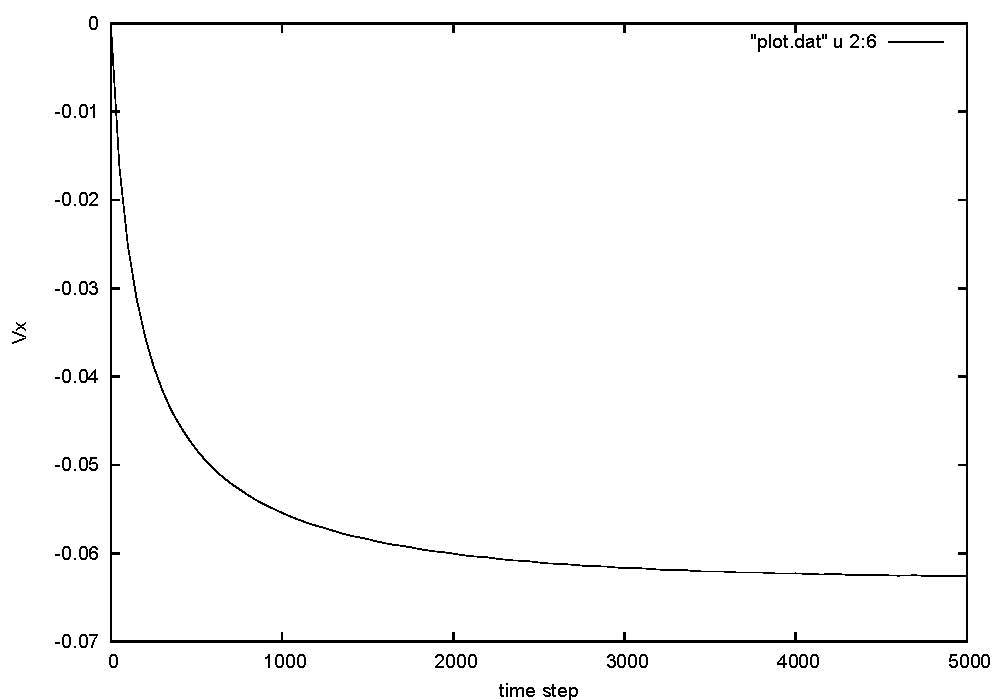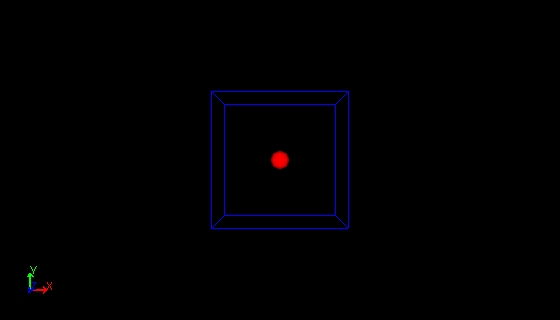Installation of KAPSEL binary †
STEP 1: Download "KAPSEL" binary †
- Visit KAPSEL-BBS and Login. Registration is required if you haven't yet complete it.
- Follow "DOWNLOAD" -> "KAPSEL-2" -> "KAPSEL-2 binary executables" to download appropriate binary executables for your system.
- "kapsel2_linux.tar.gz" (Linux on x86-64 machine)
- "kapsel2_win.zip" (32-bit Windows Vista or XP) .
STEP 2: Test run †
> tar zxvf kapsel2_linux.tar.gz
> ./kapsel -Icolloid_1.udf -Ooutput.udf -Ddefine.udf -Rrestart.udf
- for Windows
- unzip "kapsel2_win.zip"
- open command prompt
> kapsel -Icolloid_1.udf -Ooutput.udf -Ddefine.udf -Rrestart.udf
- If you see the output as shown below, KAPSEL has been successfully installed.
#using colloid_1.udf as input
#using output.udf as output
#using define.udf as definition
#using restart.udf as restart
#
# Electrolyte eq. selected.
#
...
- If the program does not properly run or abnormally terminated, build KAPSEL from the source codes. (see this)
STEP 3: Download and install "Gourmet" †
- "Gourmet" is a graphic platform developed by OCTA project. The complete OCTA package is not necessary, but Gourmet is needed to use KAPSEL.
- Visit OCTA-BBS and Login. Registration is required if you haven't yet complete it.
- For Linux
- Follow "DOWNLOAD" -> "OCTA2007" -> "GOURMET 4.1.0 (on OCTA2007) for Windows and Linux".
- download "gourmet_2007_linux.tar.gz"
> tar zxvf gourmet_2007_linux.tar.gz
> su
> mkdir /usr/local/OCTA2007
> mv GOURMET_2007 /usr/local/OCTA2007/.
- For Windows
- Follow "DOWNLOAD" -> "OCTA2007" -> "Platform GOURMET2007 in OCTA2007 (for Windows)".
- download "GOURMET2007.exe" and click it.
- See manuals for more detailed information on Gourmet
STEP 4: Visualize the result †
- The above test run takes about an hour. Save
 output.udf if you cannot wait till it.
output.udf if you cannot wait till it.
- Gnuplot on Gourmet
- Save
 plot.py.
plot.py.
- Start "Gourmet"
- "File" -> "Open" -> Open "output.udf".
- Move down to "Python" panel, and click "Load"
- Open "plot.py", and click "Run"
- Move up "View" box, and check "Table"
- Move down-left and select "Graph Sheet[]".
- Move down to "Plot" panel, and type "plot "plot.dat" using 2:6 title 'vx0' with lines" in the command box.
- Click "Plot", and you will see the time evoluation of Vx.
- Animation on Gourmet
- Save
 particleshow.py and
particleshow.py and  show_field.py.
show_field.py.
- Start "Gourmet"
- "File" -> "Open" -> Open "output.udf".
- Move down to "Python" panel, and click "Load"
- Open "particleshow.py" (particle only) or "show_field.py" (particle with flow field, very slow!!).
- Click "Run"
- A new window will open, and click the playback button ">" there.
- Animation on AVS/Express (optional)
- One can enjoy much advanced data-visualization with AVS/Express. A sample visualization network
 avs_charge.v is attached.
avs_charge.v is attached.
 output.udf if you cannot wait till it.
output.udf if you cannot wait till it. plot.py.
plot.py. particleshow.py and
particleshow.py and  show_field.py.
show_field.py. avs_charge.v is attached.
avs_charge.v is attached.